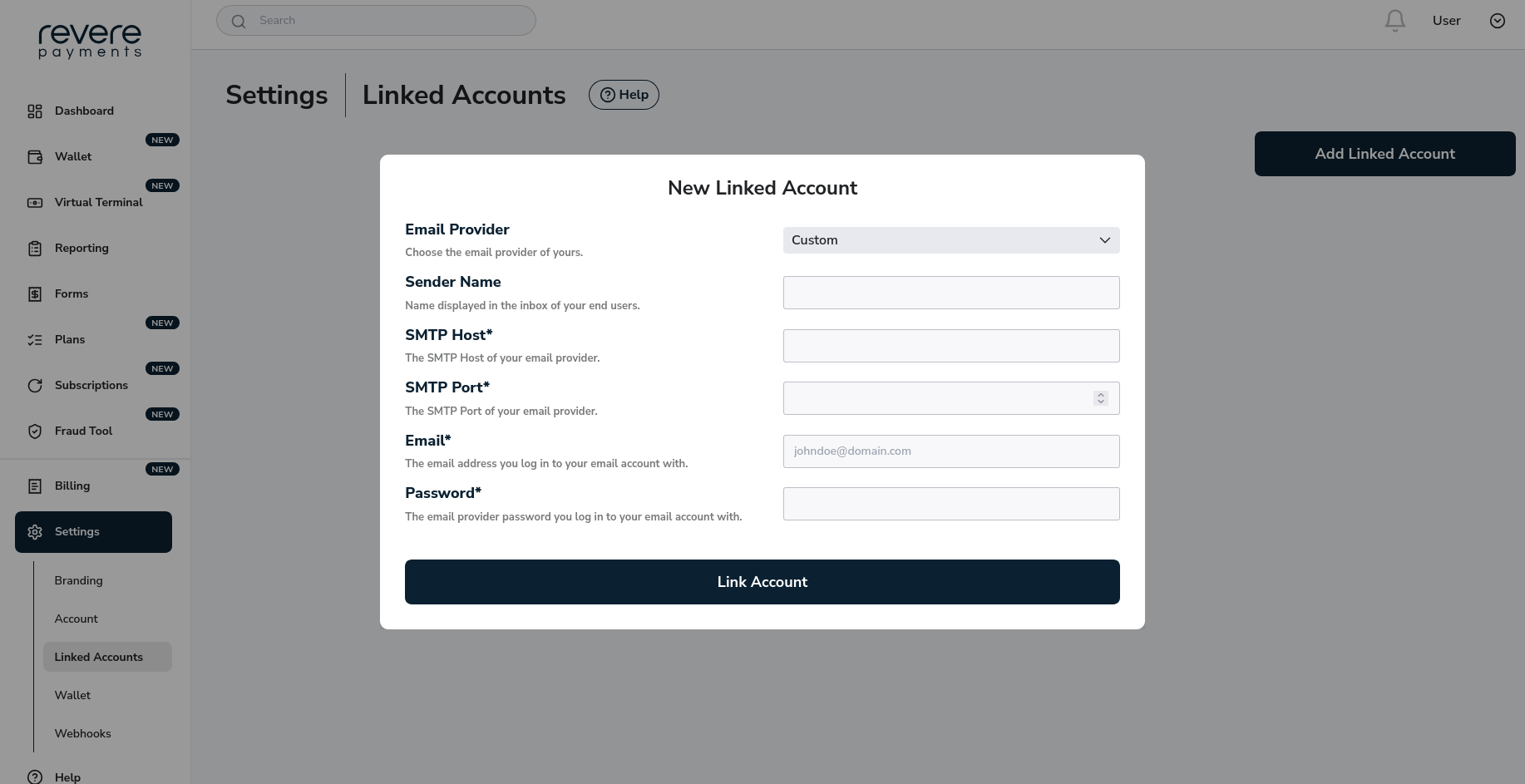Linked Accounts
The Hub gives you the option to connect accounts to your Hub Account.
While currently you can only connect your Email Provider, we are continuously working on new integrations, thus making the Hub an ever growing service aggregator.
You can link your email provider to the Hub. This lets you use our email features with your own email address.
Supported Email Providers
We support every email provider. If you don't see yours, simply choose the Custom option from the list.
How to link your email provider
This feature requires Manage Linked Account permission. If you don't see the pages below, please contact Support.
To link an account go to Settings and you will be redirected to the Linked Accounts page.
Step 1
Go to Settings to add your email provider.
Step 2
Click on the
Add Linked Accountbutton.Step 3
A modal is displayed. Choose your Email Provider from the
Email Providerdropdown.Step 4
Enter your details into the input fields.
Step 5
Click on the
Link Accountbutton to link it to your account.
Gmail
You need to create an App Password to connect your Gmail. Your regular password won't work.
Make sure that you create your App Password First. You can create your App Password by following these instructions.
Then click on the Add Linked Account button.
Email Provider: choose Gmail from the dropdown.
Sender Name: this will be the name displayed for your end users in their mail inbox. Choose a descriptive name that is familiar for them.
Email: your Gmail email address. Always enter your whole email address. If it has a custom domain ending, enter that too.
Password: enter the App Password that you have created for this email account.
Then click on the Link Account button.
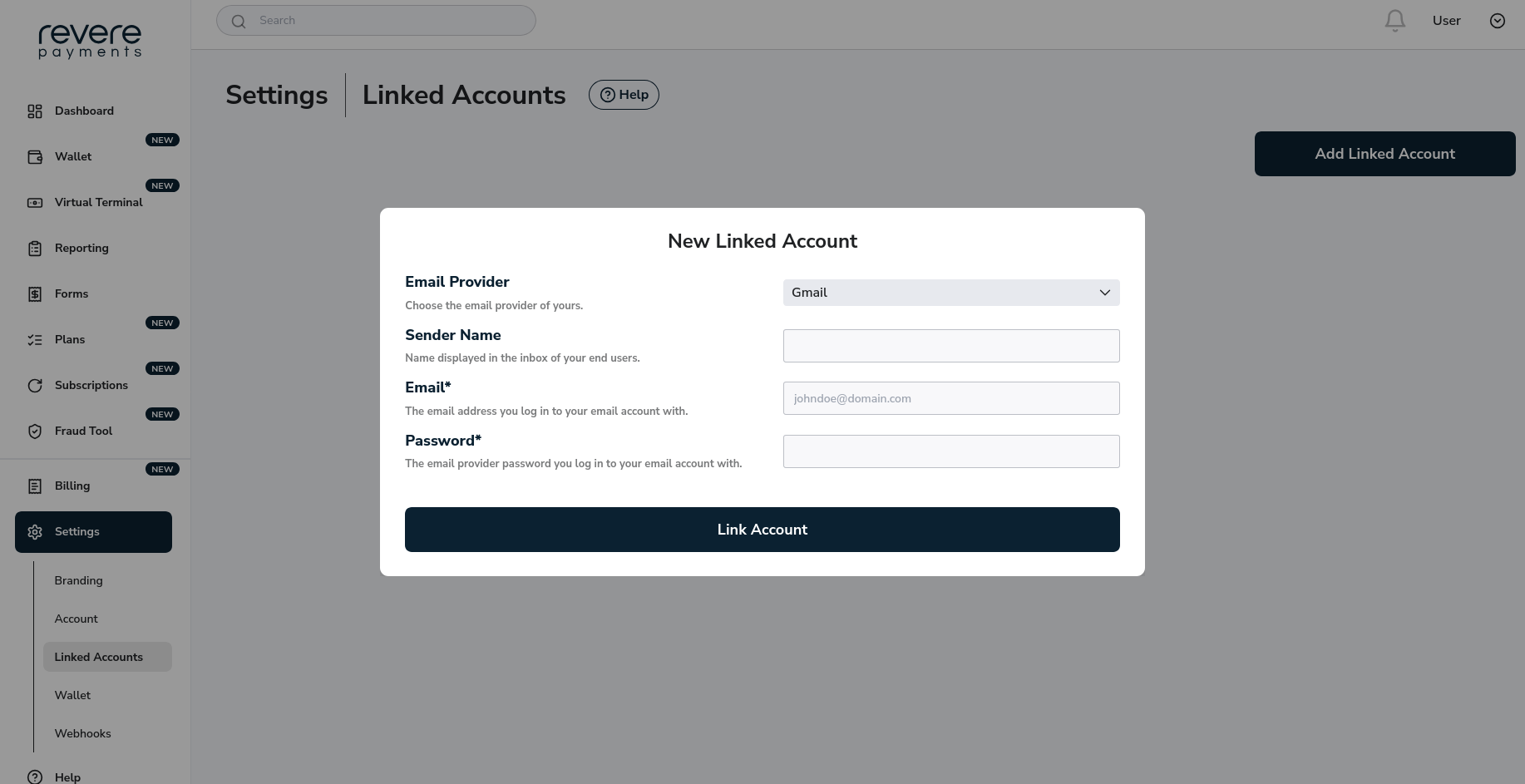
Outlook
Click on the Add Linked Account button.
Email Provider: choose Outlook from the dropdown.
Sender Name: this will be the name displayed for your end users in their mail inbox. Choose a descriptive name that is familiar for them.
Email: your Outlook email address. Always enter your whole email address. If it has a custom domain ending, enter that too.
Password: enter the password associated with your email account.
Then click on the Link Account button.
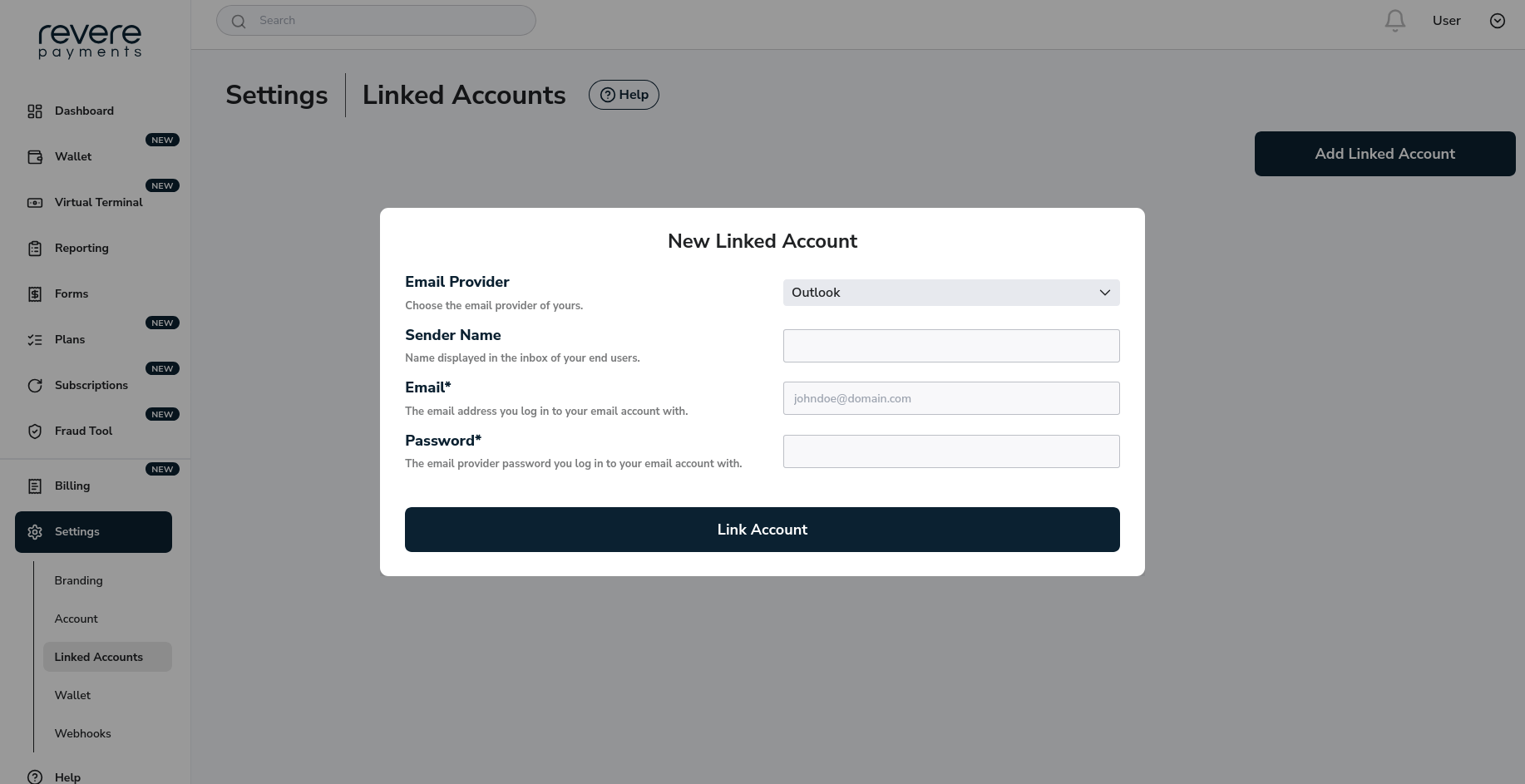
Protonmail
Click on the Add Linked Account button.
Email Provider: choose Protonmail from the dropdown.
Sender Name: this will be the name displayed for your end users in their mail inbox. Choose a descriptive name that is familiar for them.
Email: your Protonmail email address. Always enter your whole email address. If it has a custom domain ending, enter that too.
Password: enter the password associated with your email account.
Then click on the Link Account button.
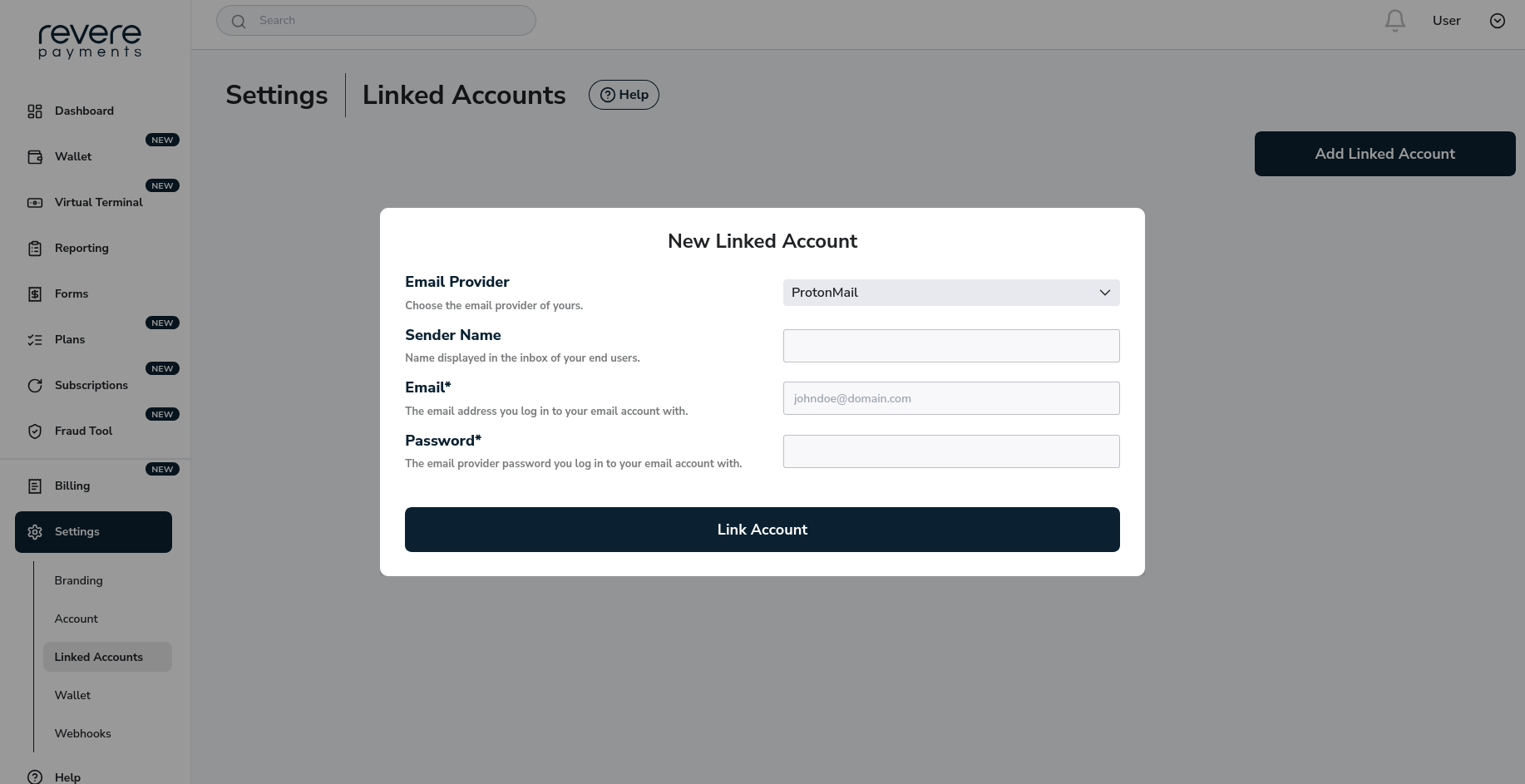
AOL
Click on the Add Linked Account button.
Email Provider: choose AOL from the dropdown.
Sender Name: this will be the name displayed for your end users in their mail inbox. Choose a descriptive name that is familiar for them.
Email: your AOL email address. Always enter your whole email address. If it has a custom domain ending, enter that too.
Password: enter the password associated with your email account.
Then click on the Link Account button.
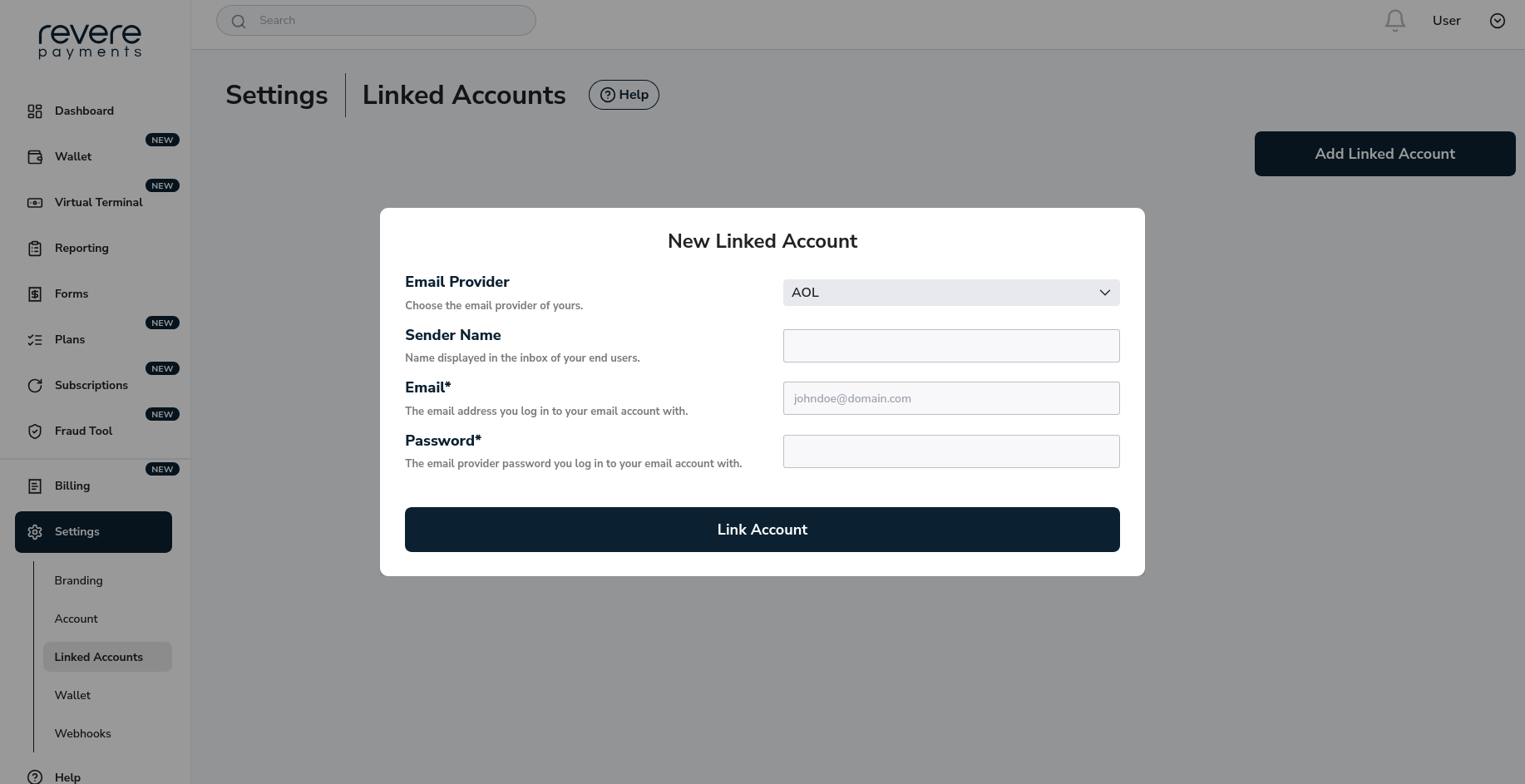
Zoho
Click on the Add Linked Account button.
Email Provider: choose Zoho from the dropdown.
Sender Name: this will be the name displayed for your end users in their mail inbox. Choose a descriptive name that is familiar for them.
Email: your Zoho email address. Always enter your whole email address. If it has a custom domain ending, enter that too.
Password: enter the password associated with your email account.
Then click on the Link Account button.
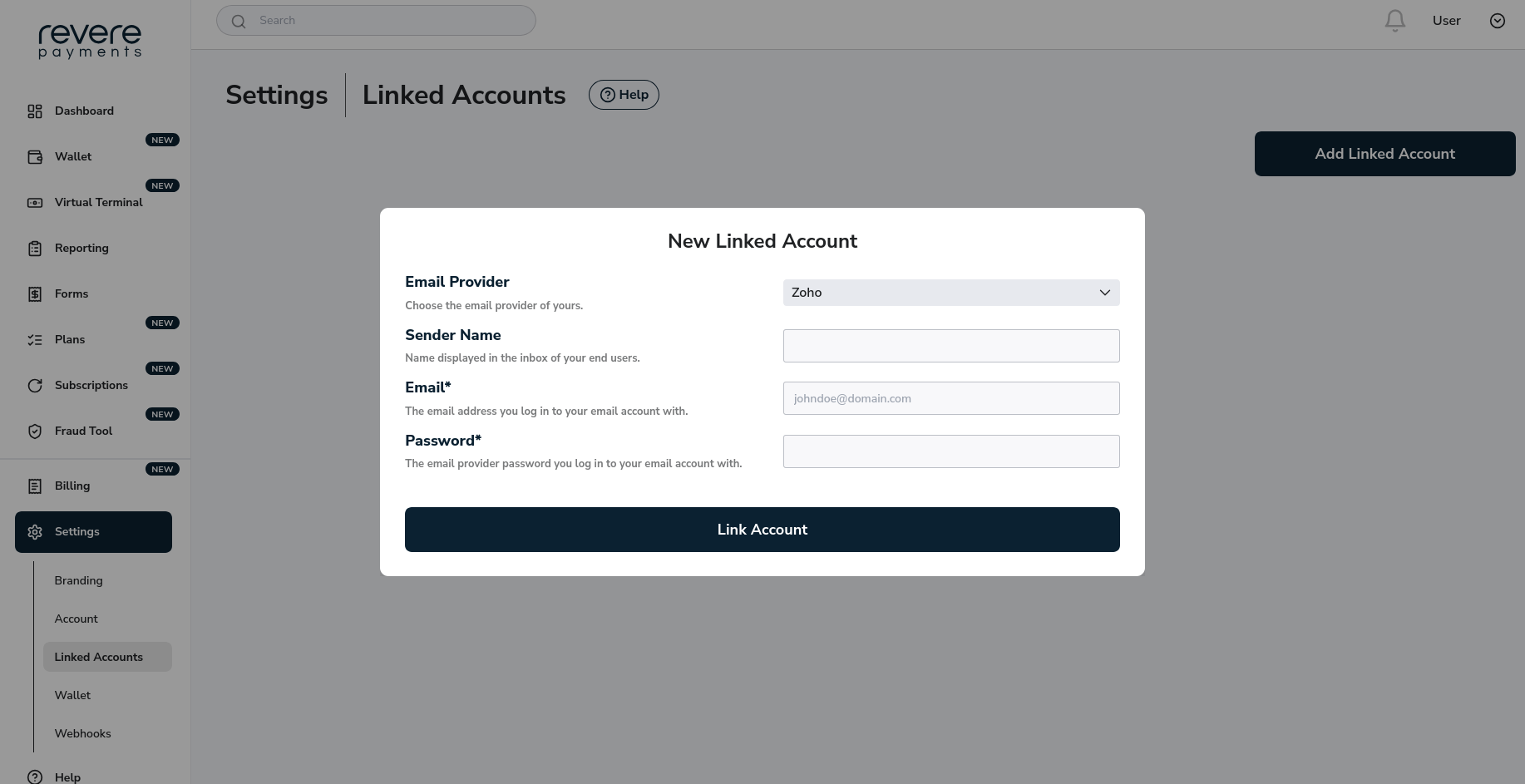
iCloud Mail
Click on the Add Linked Account button.
Email Provider: choose iCloud mail from the dropdown.
Sender Name: this will be the name displayed for your end users in their mail inbox. Choose a descriptive name that is familiar for them.
Email: your iCloud email address. Always enter your whole email address. If it has a custom domain ending, enter that too.
Password: enter the password associated with your email account.
Then click on the Link Account button.
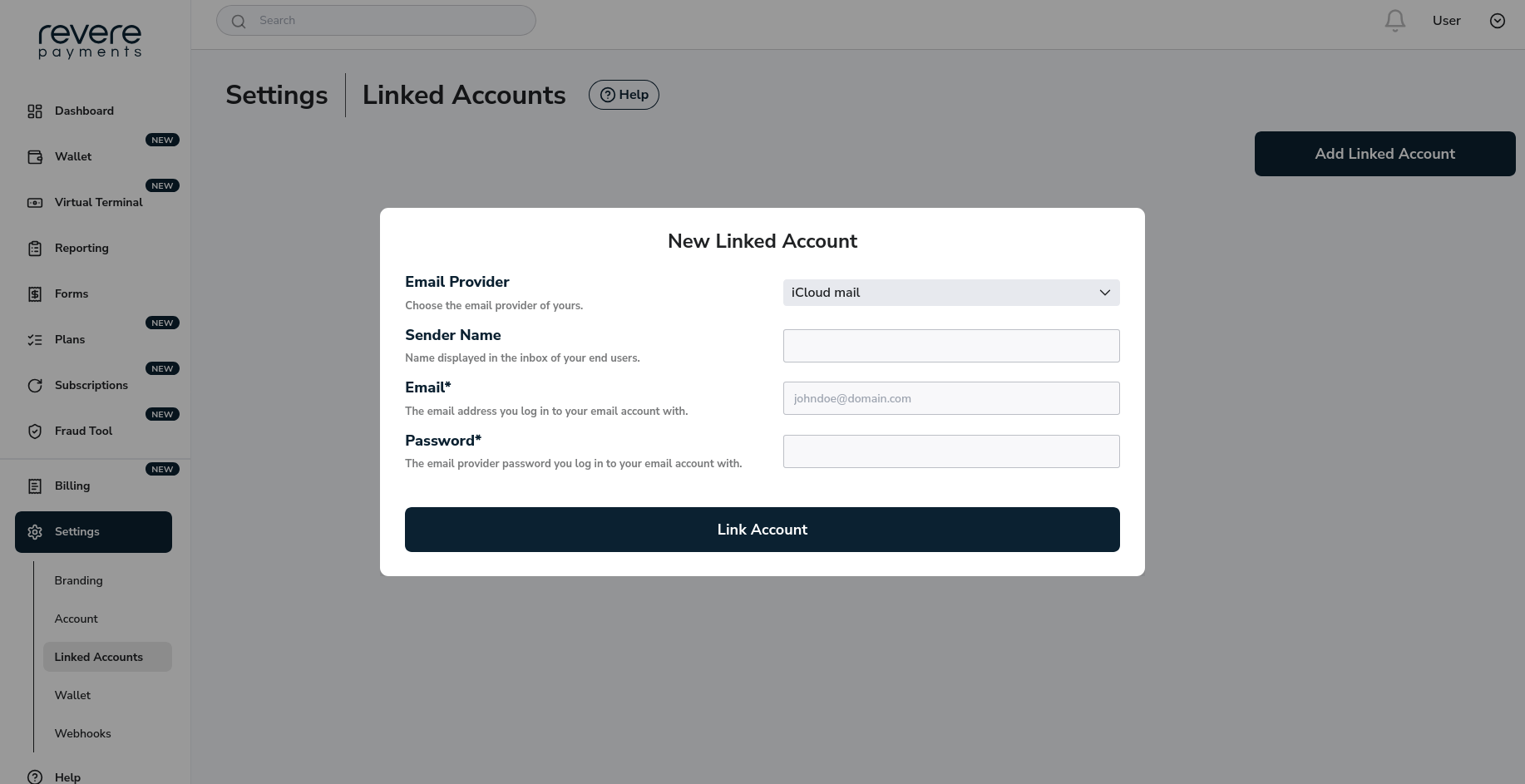
Yahoo Mail
Click on the Add Linked Account button.
Email Provider: choose Yahoo mail from the dropdown.
Sender Name: this will be the name displayed for your end users in their mail inbox. Choose a descriptive name that is familiar for them.
Email: your Yahoo email address. Always enter your whole email address. If it has a custom domain ending, enter that too.
Password: enter the password associated with your email account.
Then click on the Link Account button.
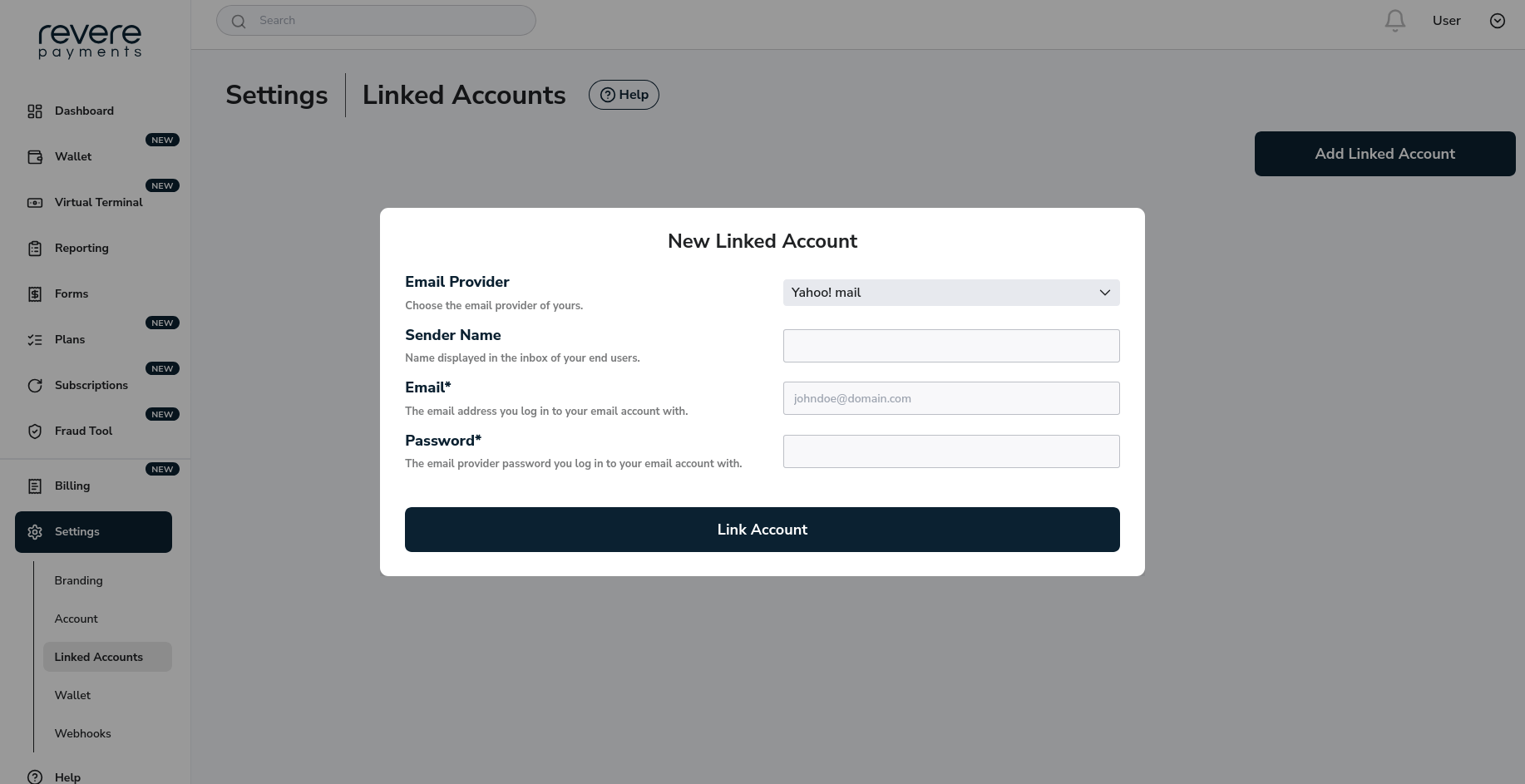
Custom
Click on the Add Linked Account button.
Email Provider: choose Custom from the dropdown.
Sender Name: this will be the name displayed for your end users in their mail inbox. Choose a descriptive name that is familiar for them.
SMTP Host: your SMTP server. It can either be a domain or an IP address.
SMTP Port: your SMTP Port. It is always a number.
Email: your email address. Always enter your whole email address. If it has a custom domain ending, enter that too.
Password: enter the password associated with your email account.
Then click on the Link Account button.